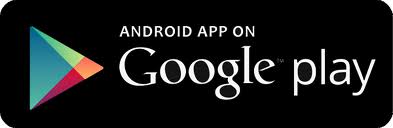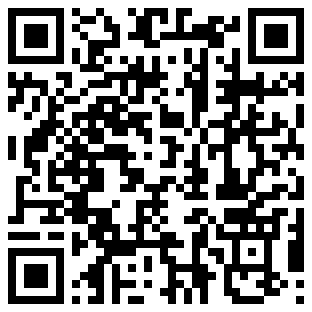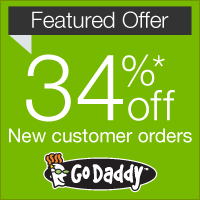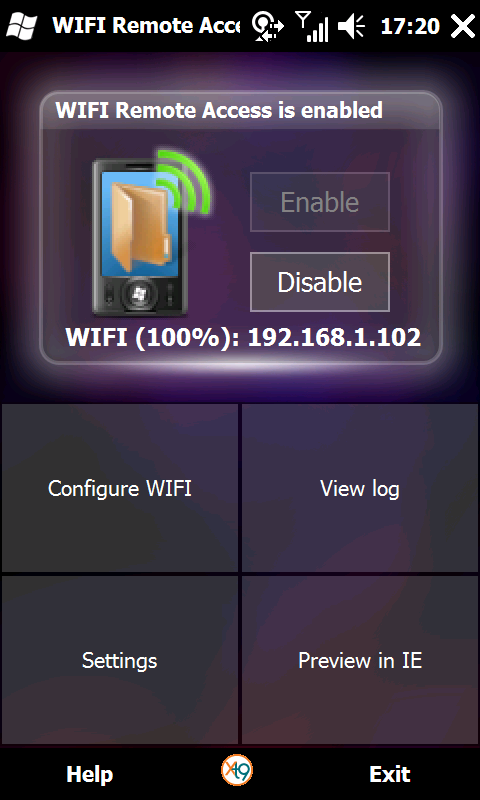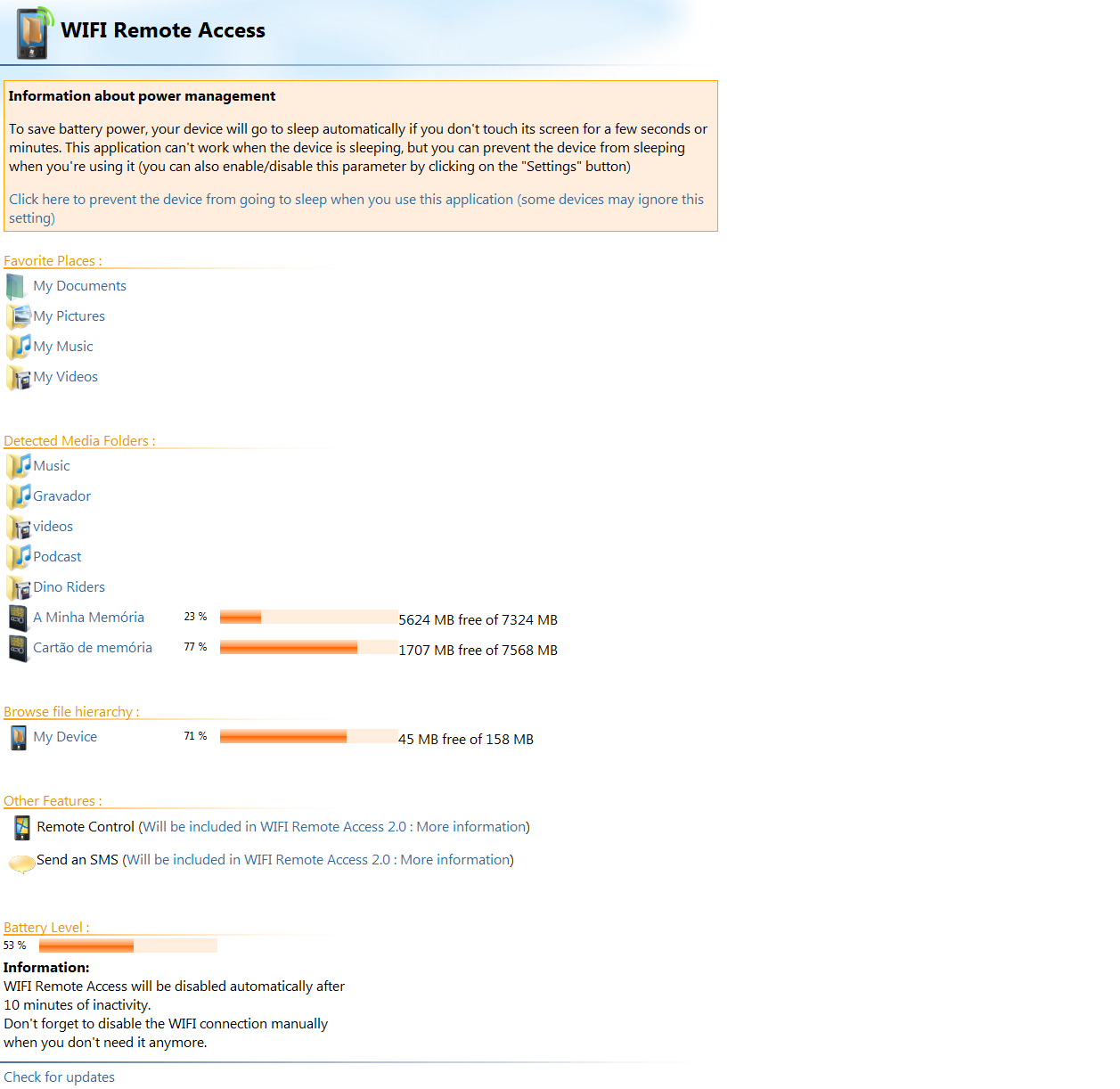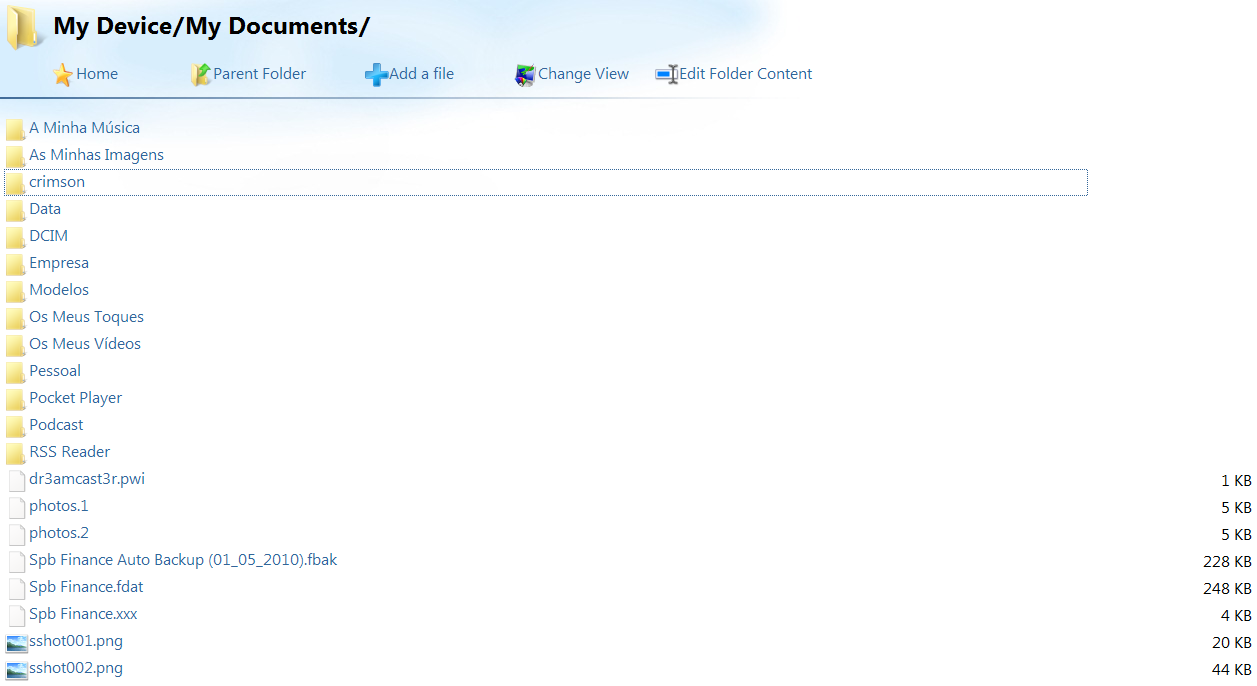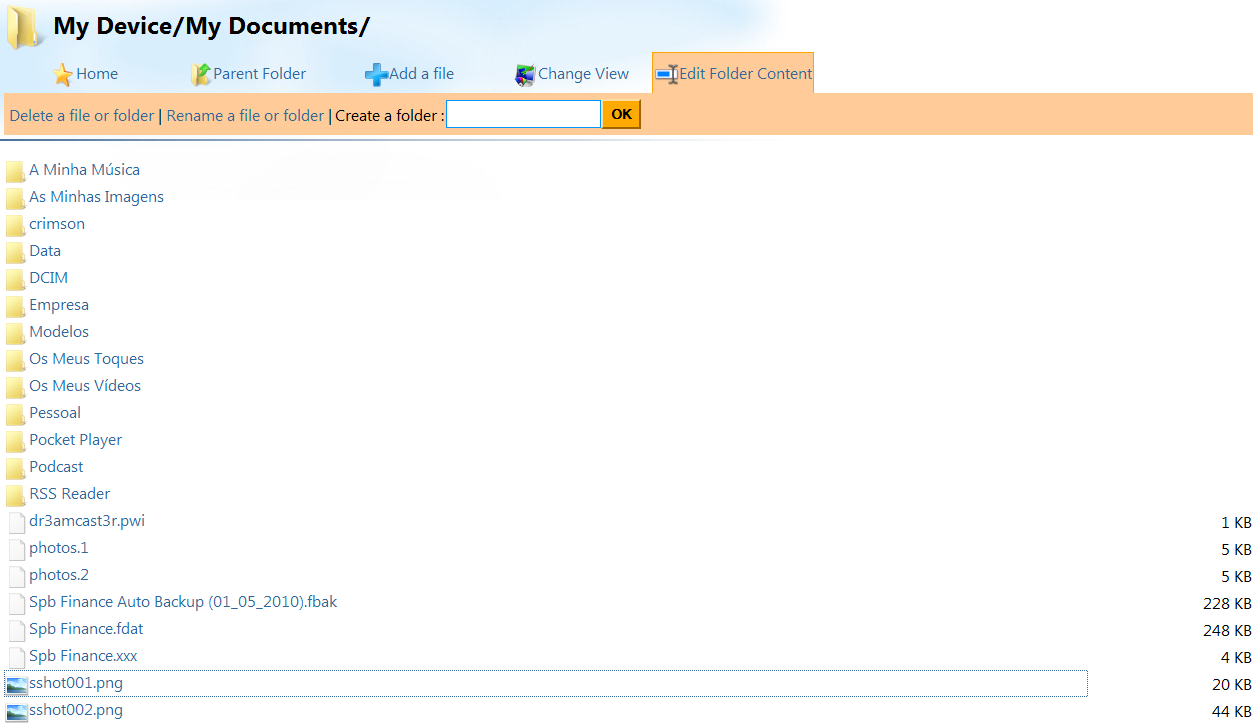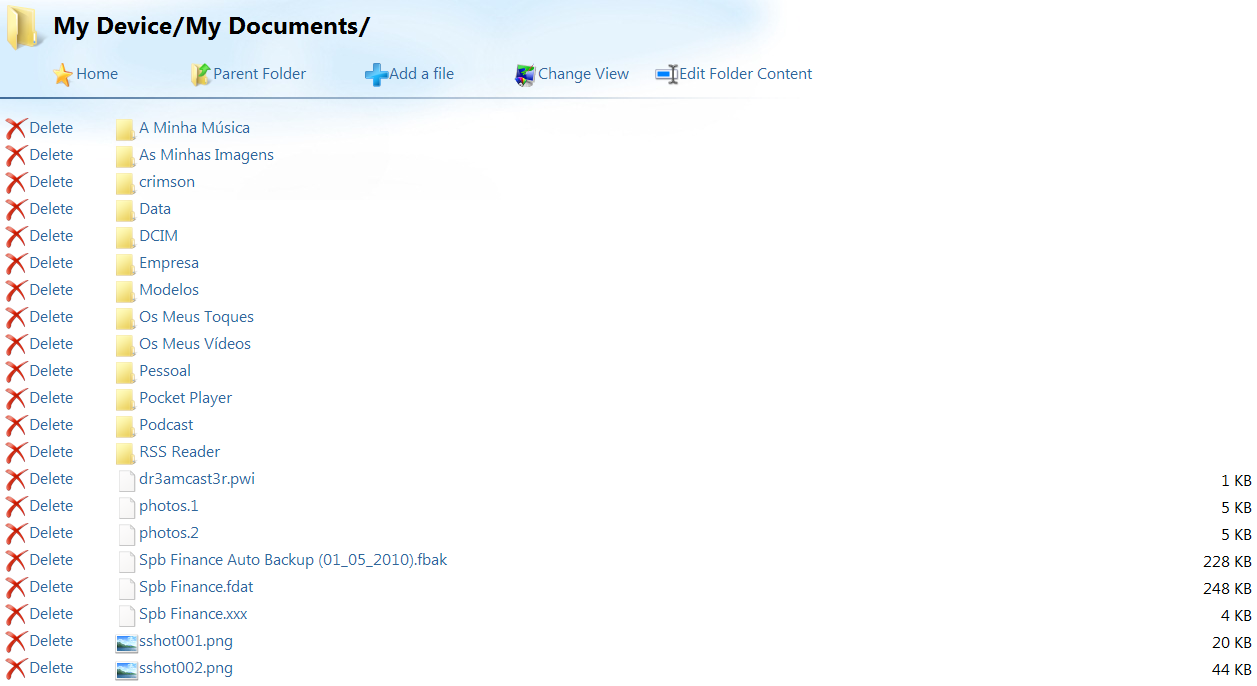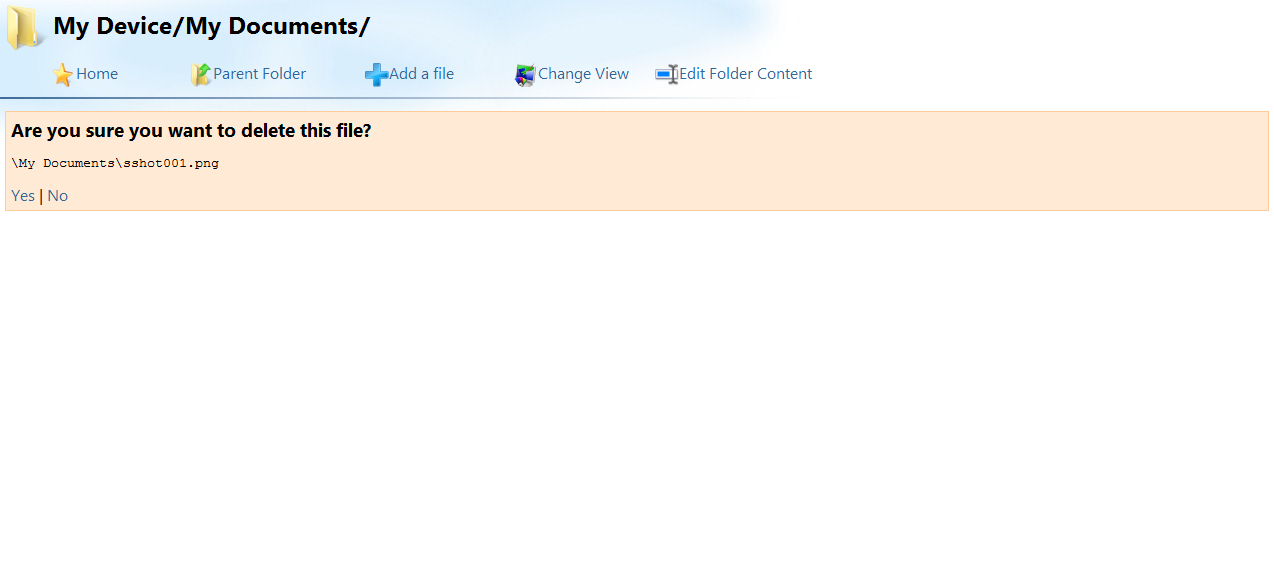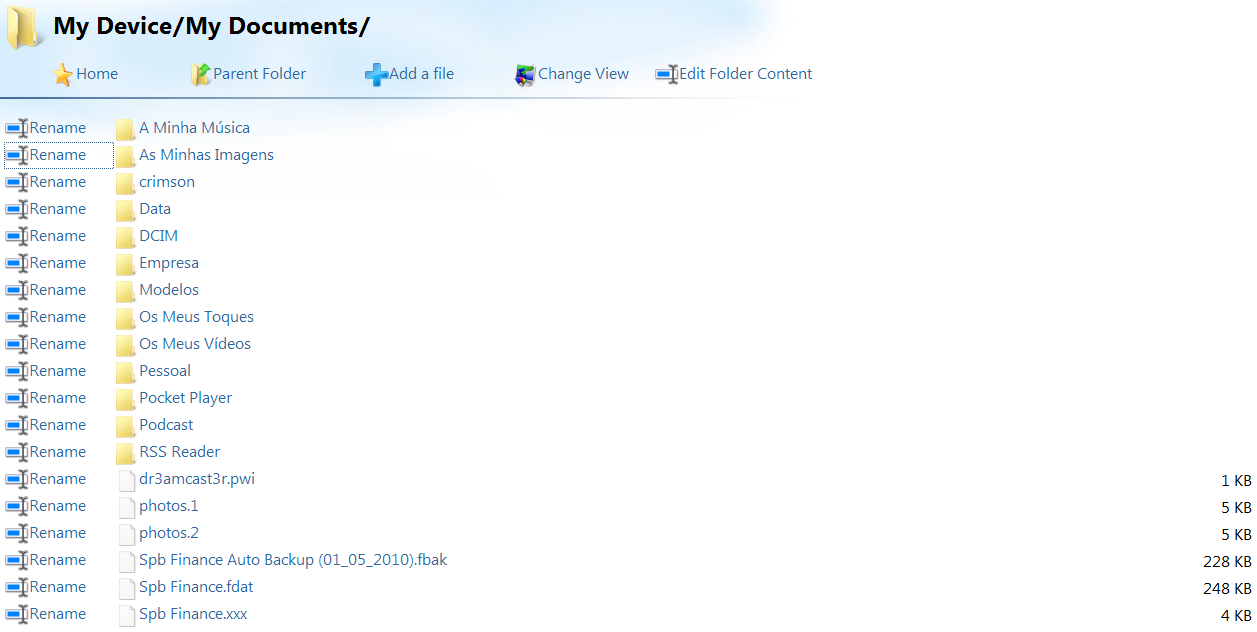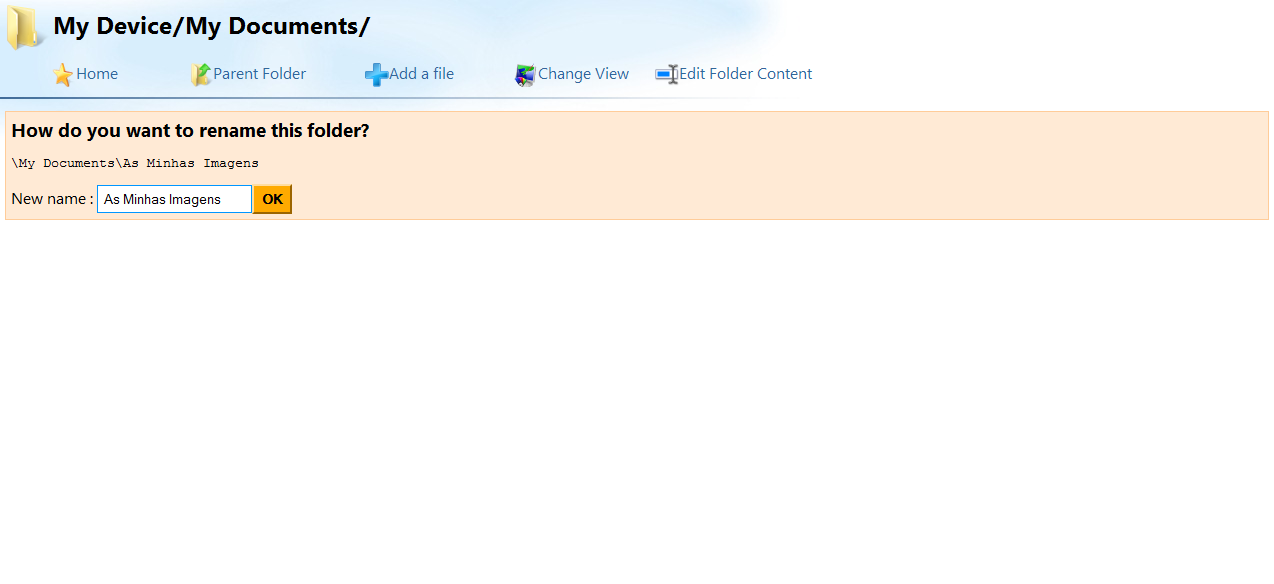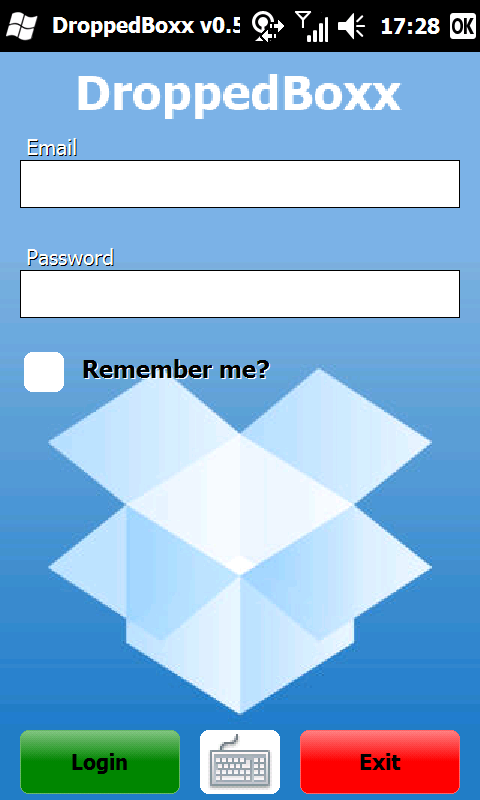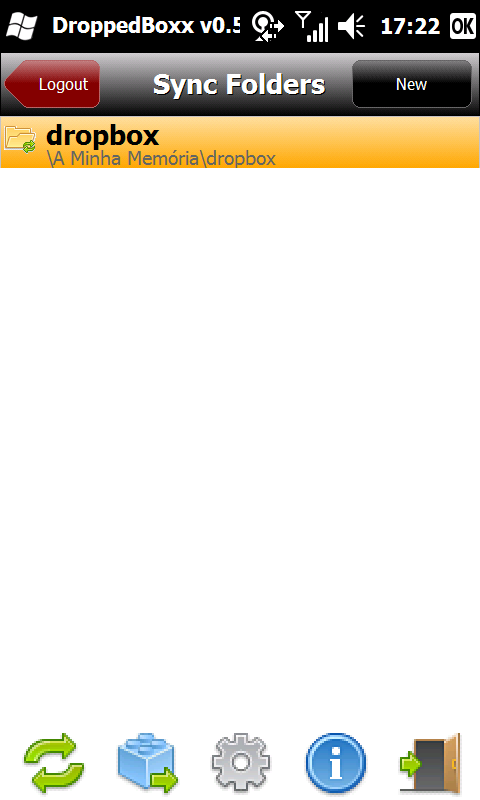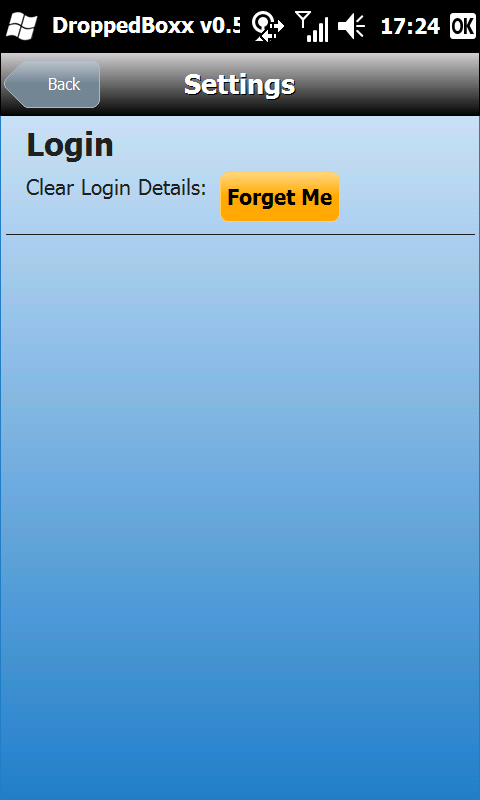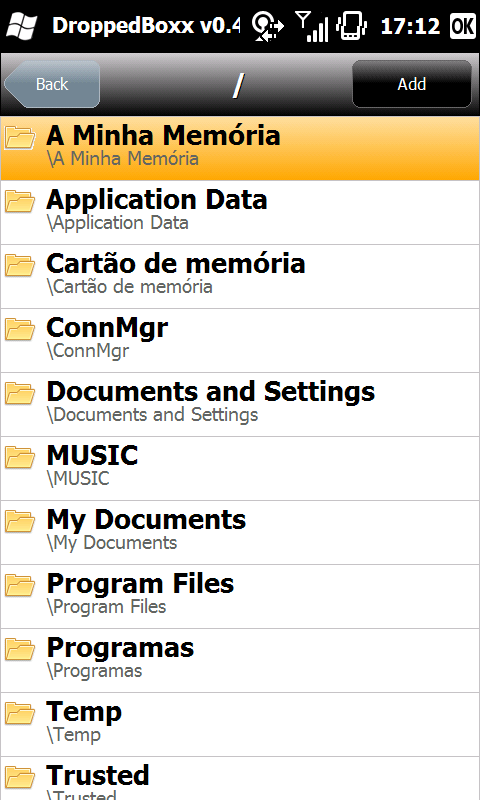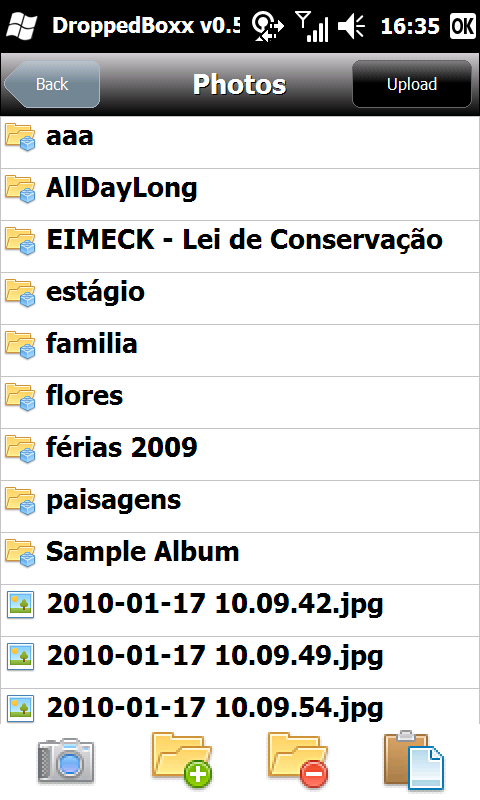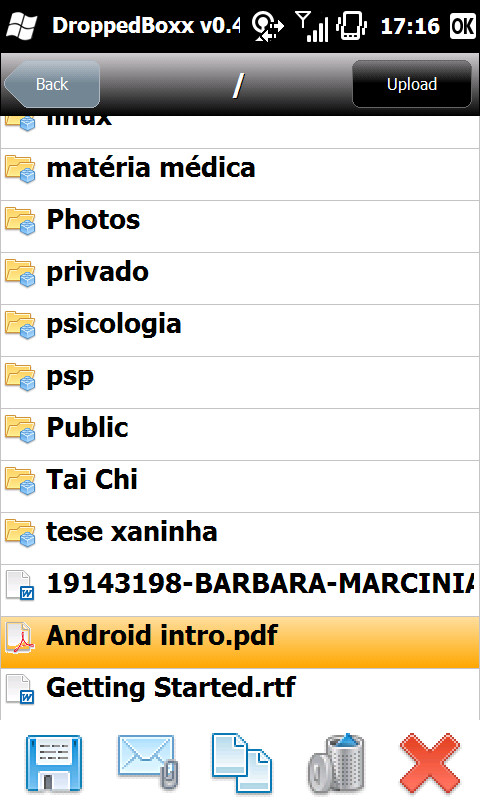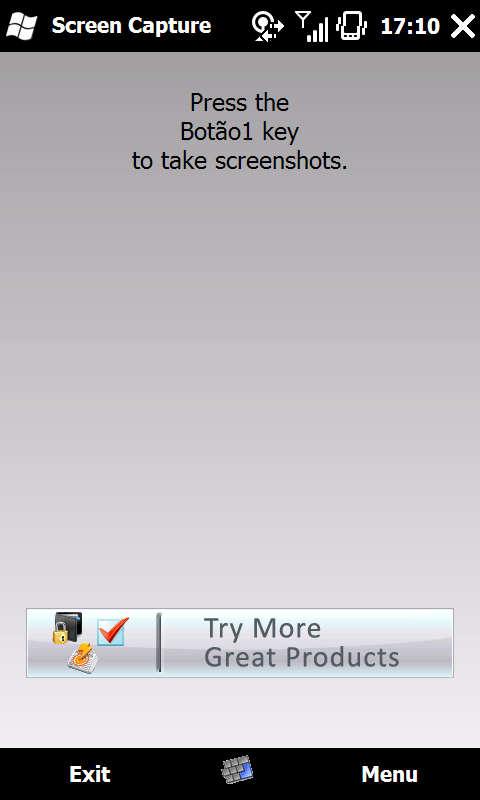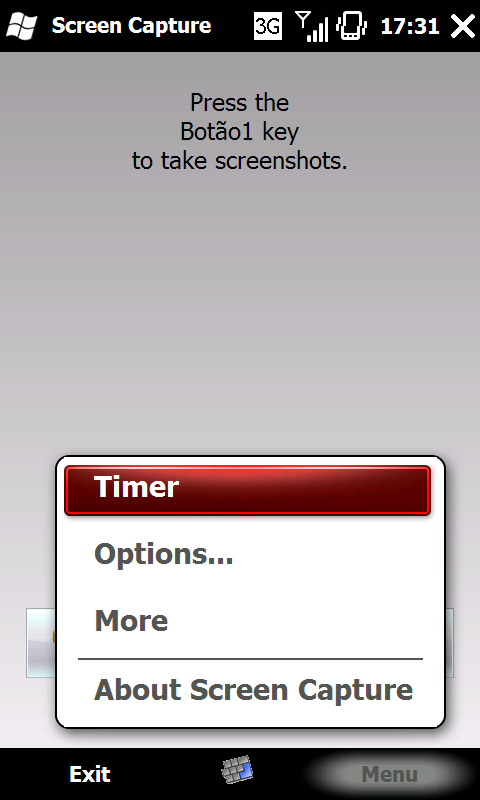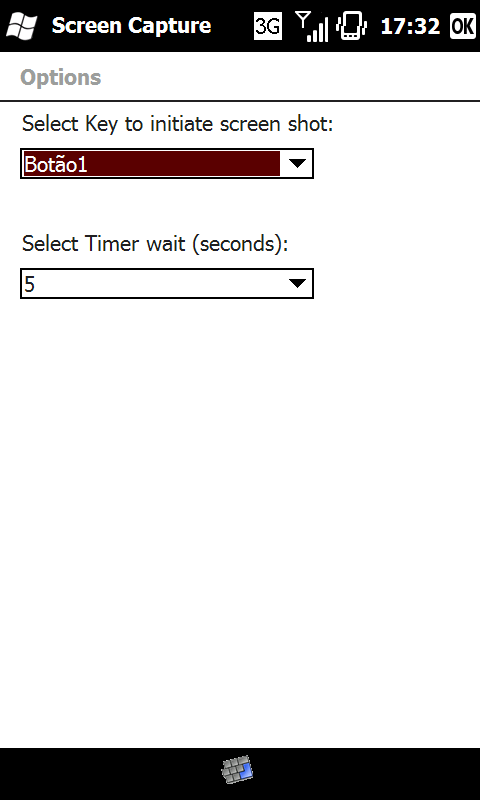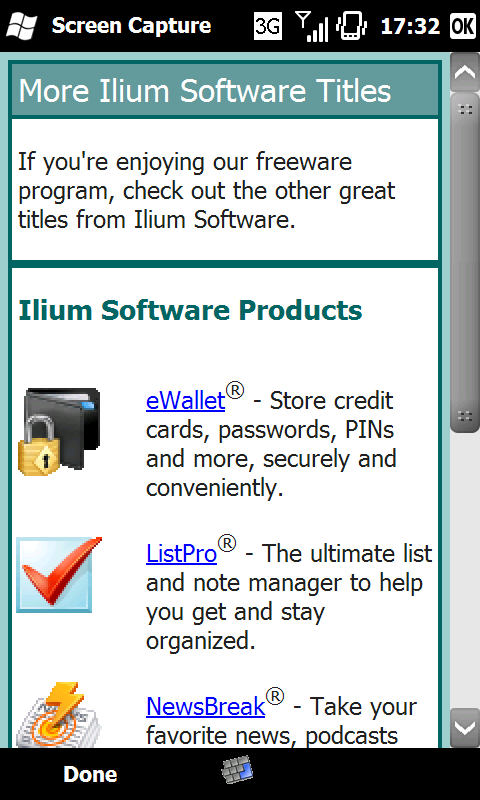Going back to the origins of this blog, today I’m doing a review off one of the biggest money savers in the Google Play.
Ever since the launch of the paid applications in the Google Play there have been apps going on sale. This is always great, specially if that application that you’ve meaning to buy goes on sale. But this type of promotions is completly pointless with the current state of the Google Play. You can’t organize the results of a search by price or check which prices have dropped in the last 24hours. And if you, by random chance, happen to find an app that went on sale, there’s no way to know the amount of the discount. This is a problem, specially for developers that wish to get reach a bigger audience by doing this type of promotion.
This is where AppSales comes in. The application allows you to check which apps went on sale on the past few weeks (that’s right, weeks). In the main screen they show all the apps that went on sale over the last 2 weeks (default as far as I can tell), as well as for which apps the promotion has expire. When you select an app, the program shows a screen where there’s a lot of interesting and useful information about the app in question.
You’ll have some screenshots of the application, it’s price in dollars, the option to add it to your watch list, share it over the web (by mail, social apps, etc). It will also gives you a brief description of the application and a graphic that shows the price evolution of the app on the last 3 months. There are other functions, but these are, in my opinion, the more useful and important.
About the general settings of the application, one comes out as extremely useful. You can login with your g+ profile (and you’ll have one since you’re using a google device). This option allows you to sync the watch list through multiple devices, like in my case, between my nexus s and my tf101.
Another very useful option is the ability to, indirectly, add apps from the Google Play to AppSales Watch list. This is done by simply going to Google Play, select the application you want to watch and click the share button. You’ll will see a selection of sharing apps, including AppSales. Select it and you’ll see a screen with a bunch of information about the app, including the eye to add it to your Watchlist.
I highly recommend the app to everyone that owns an Android Device and wish to save some money on paid apps. For me, it saved more that 50€.
Enjoy