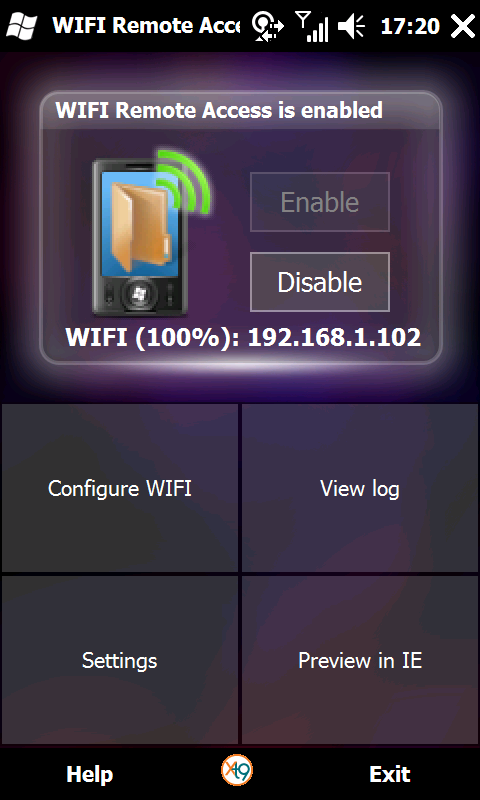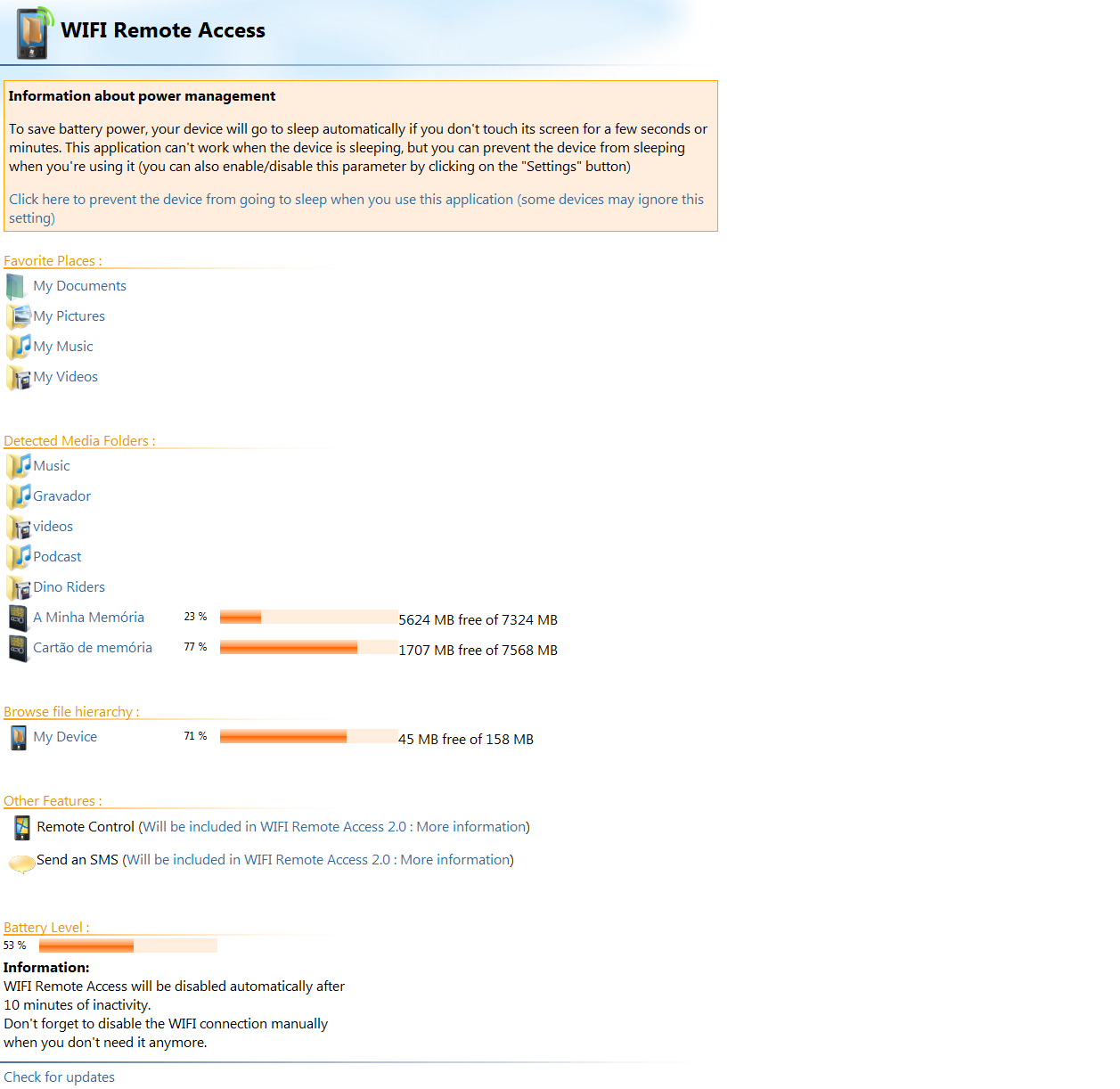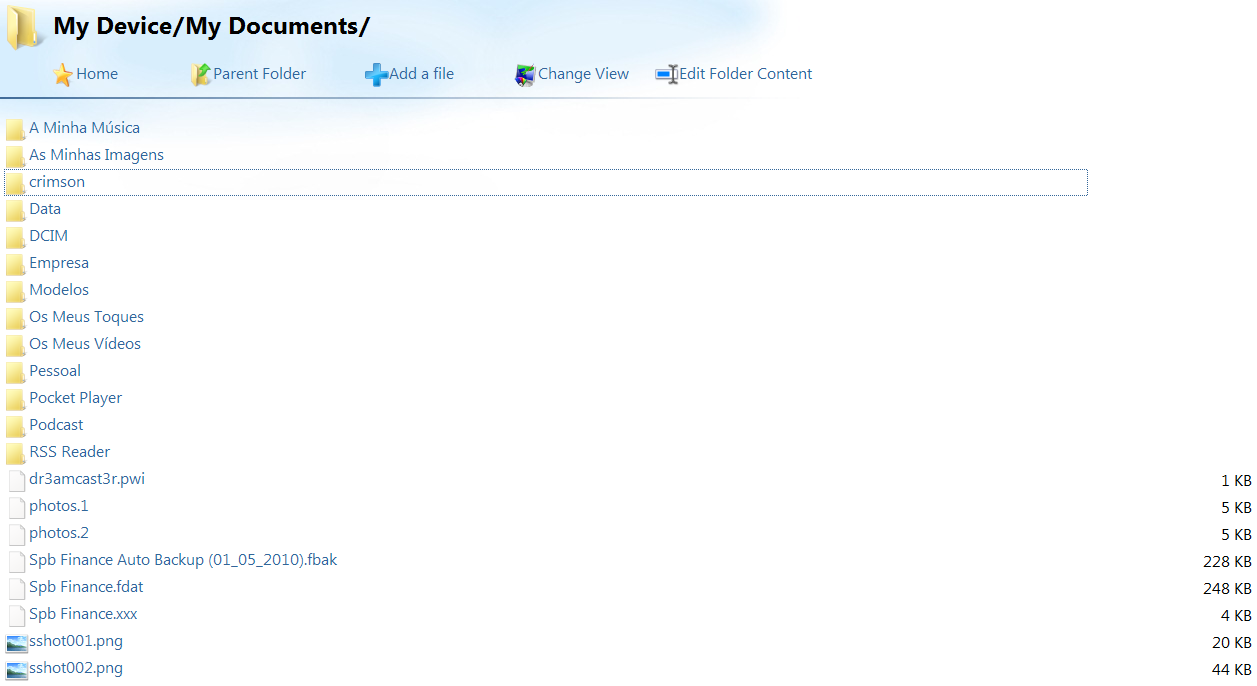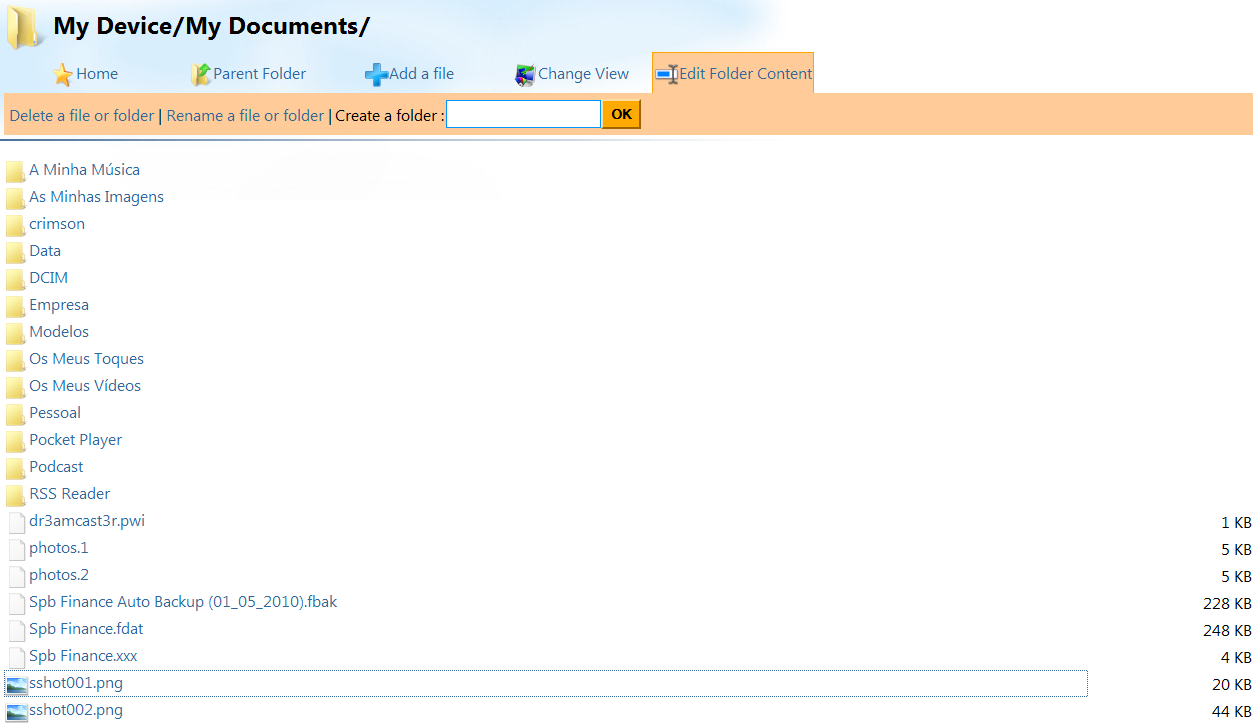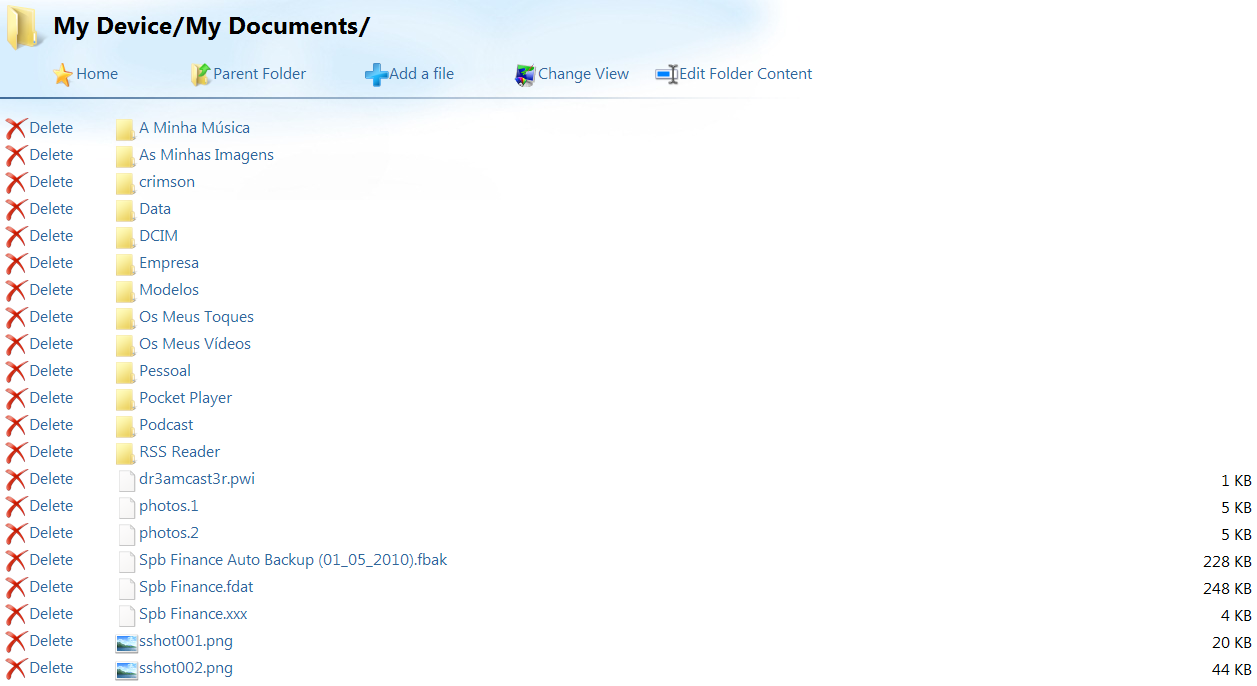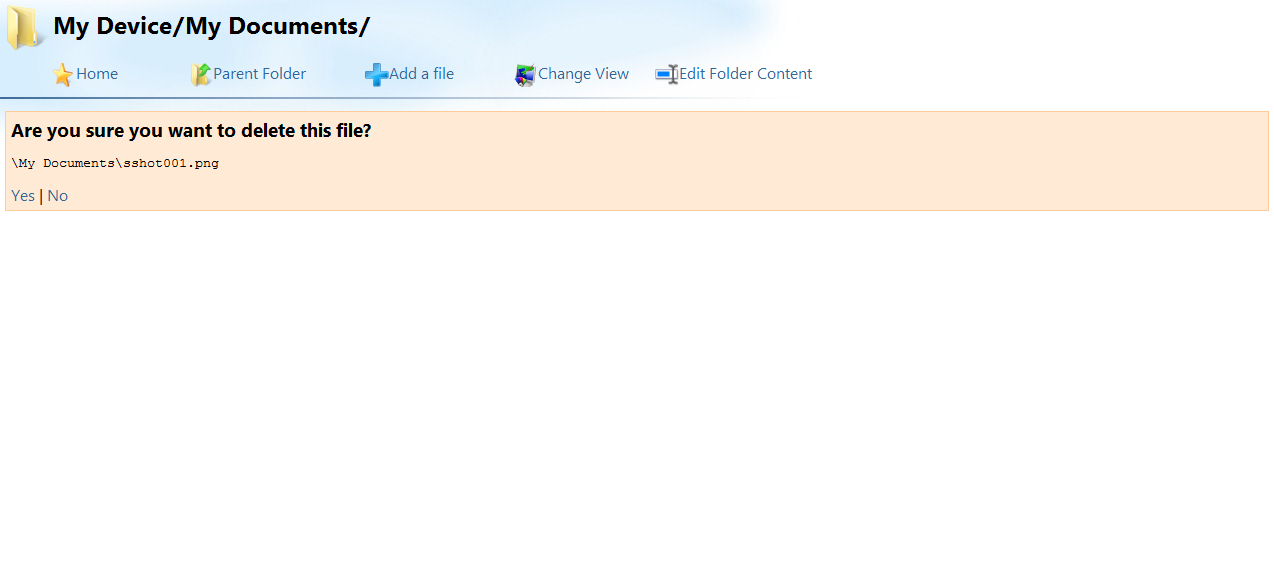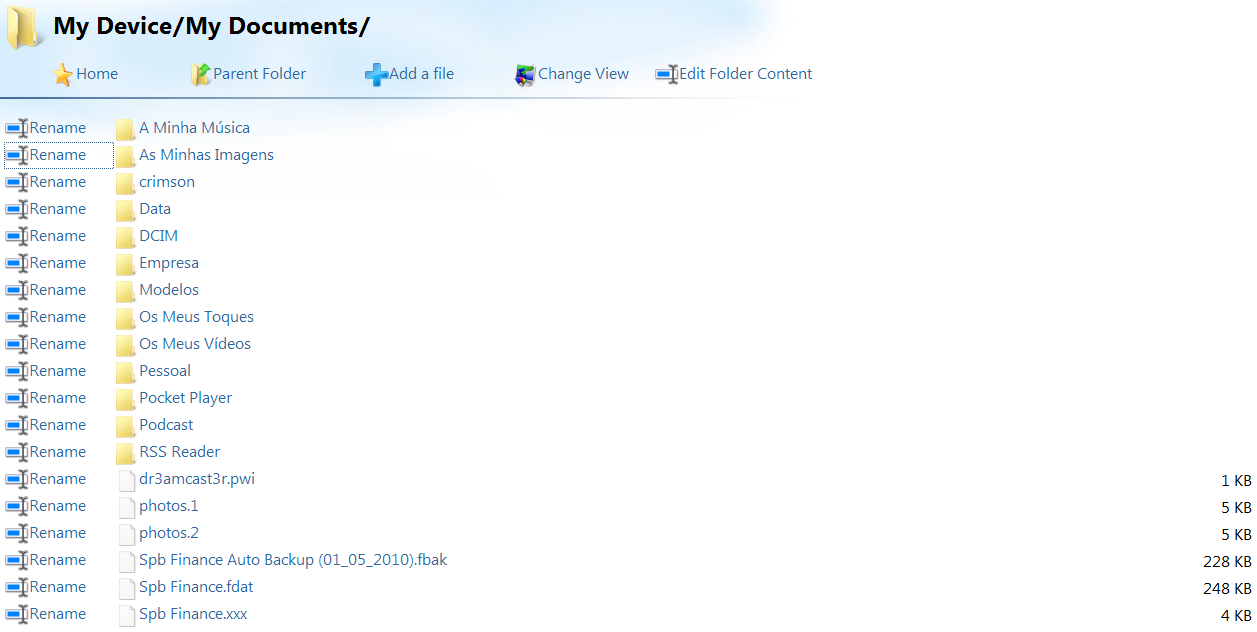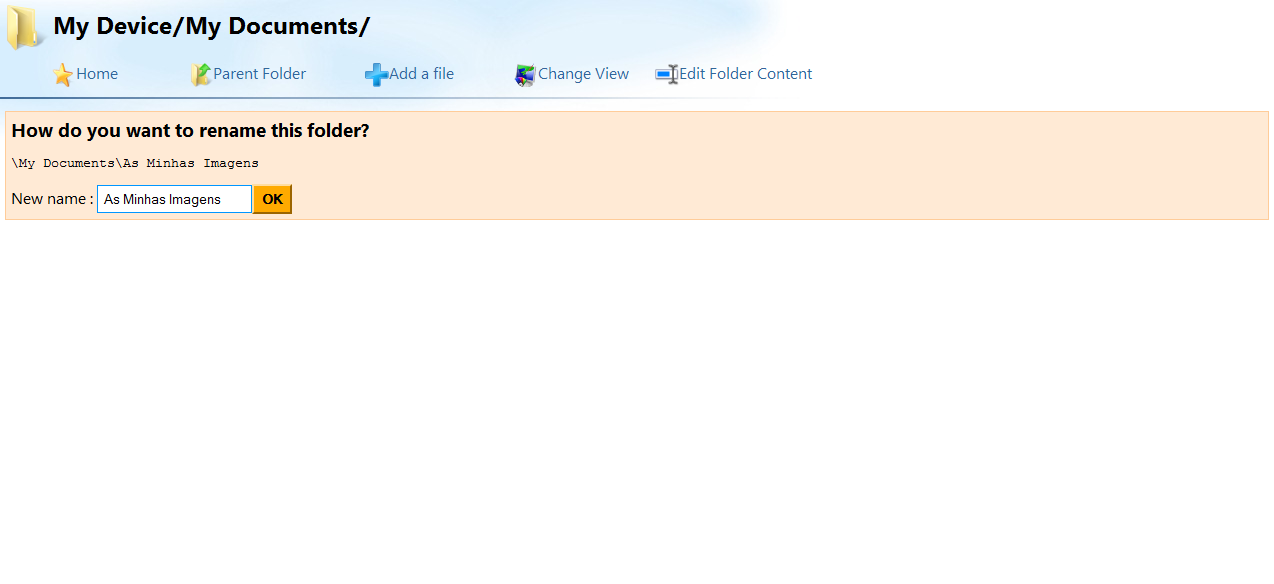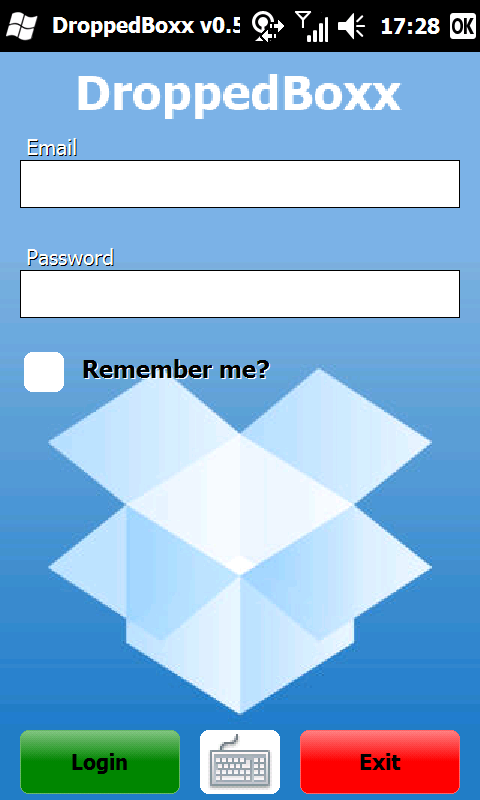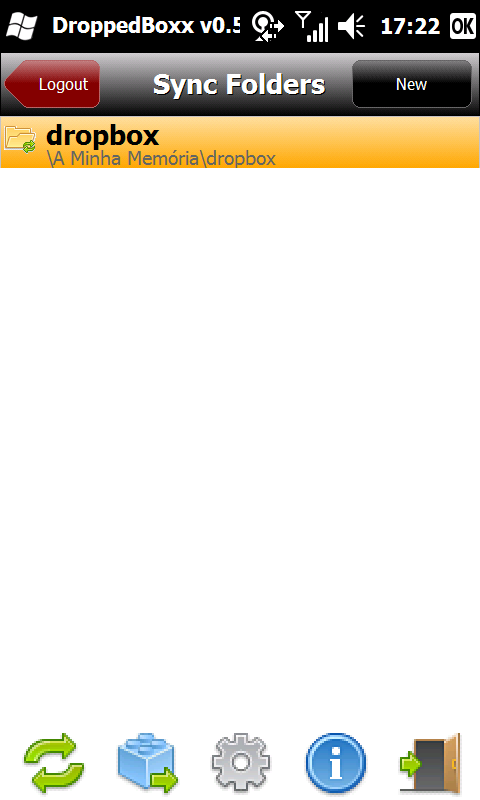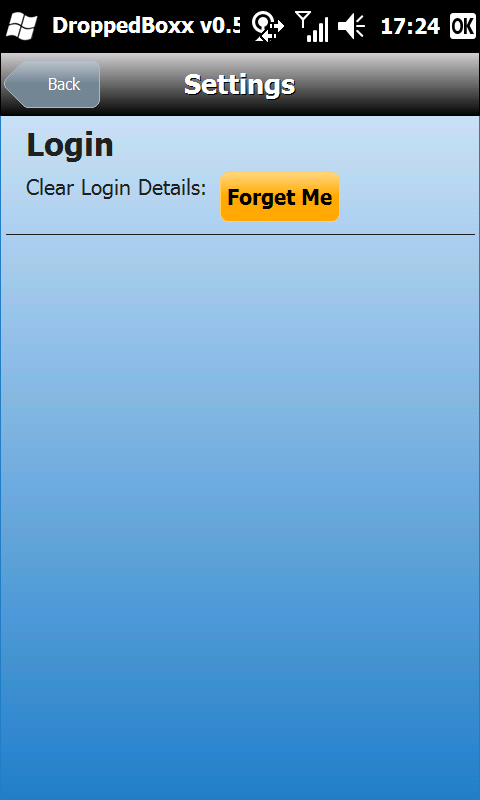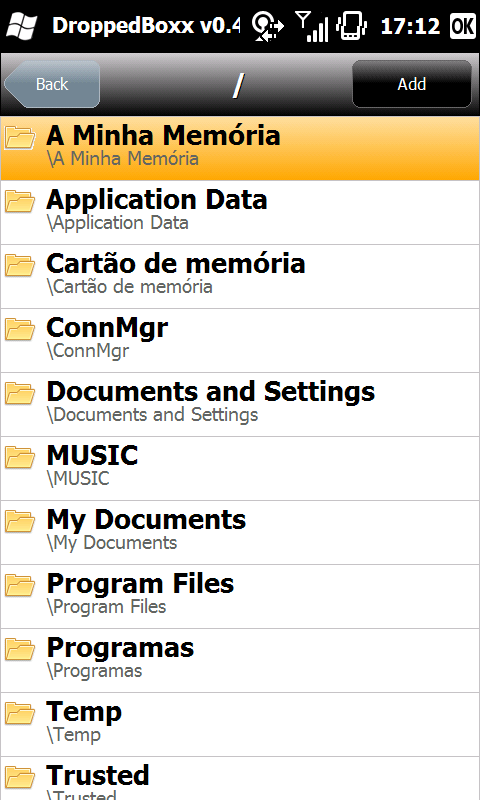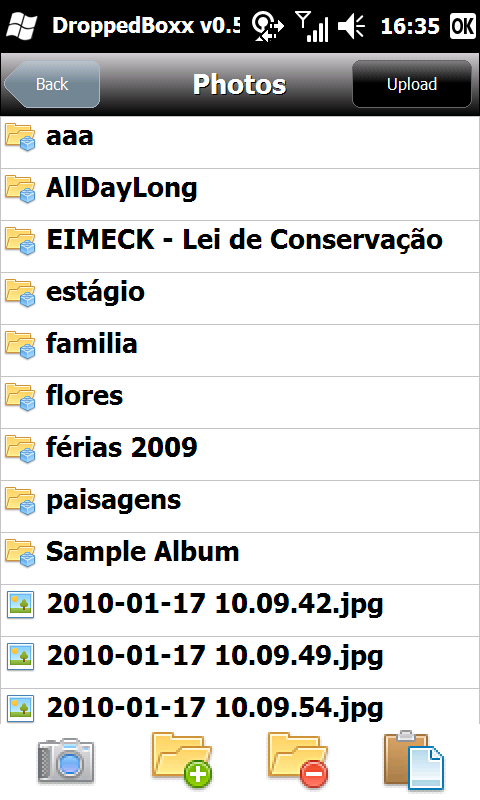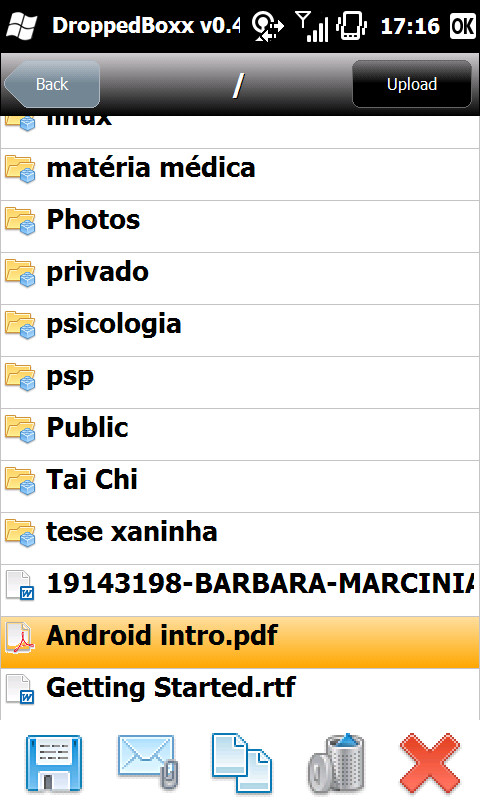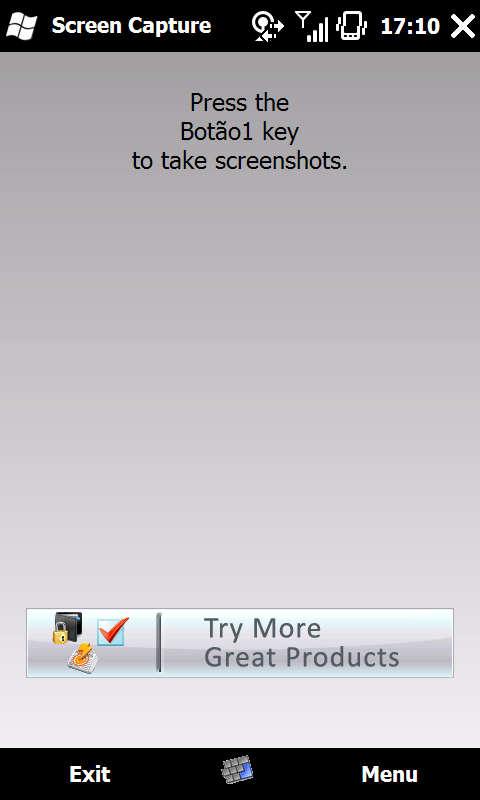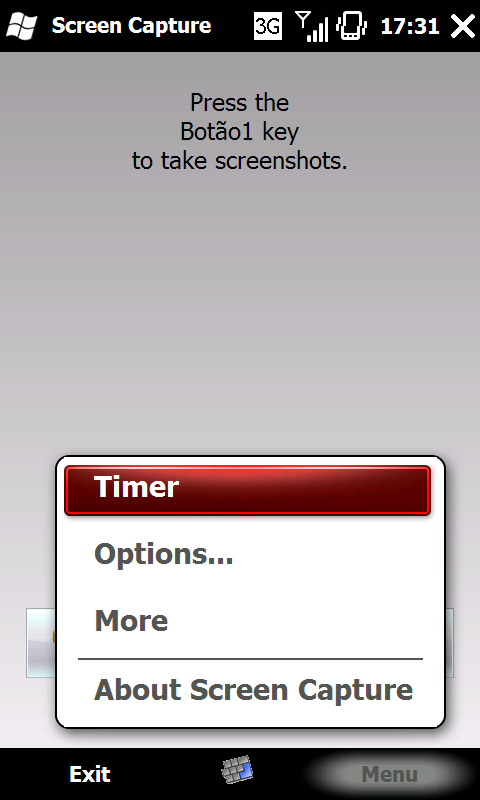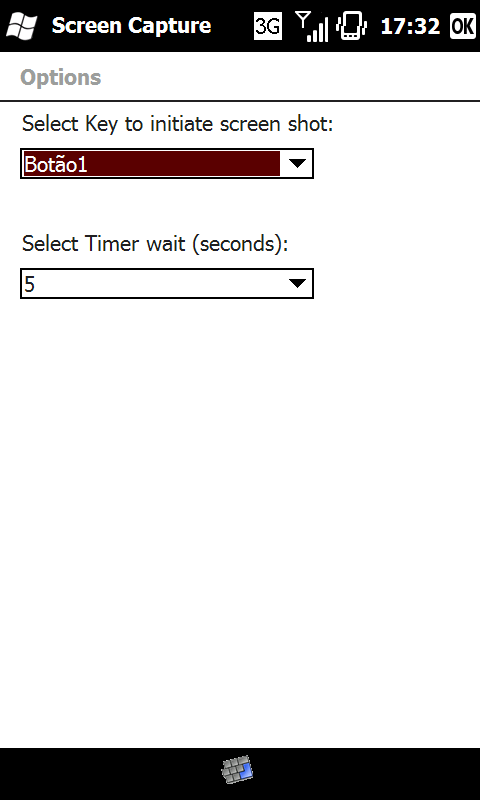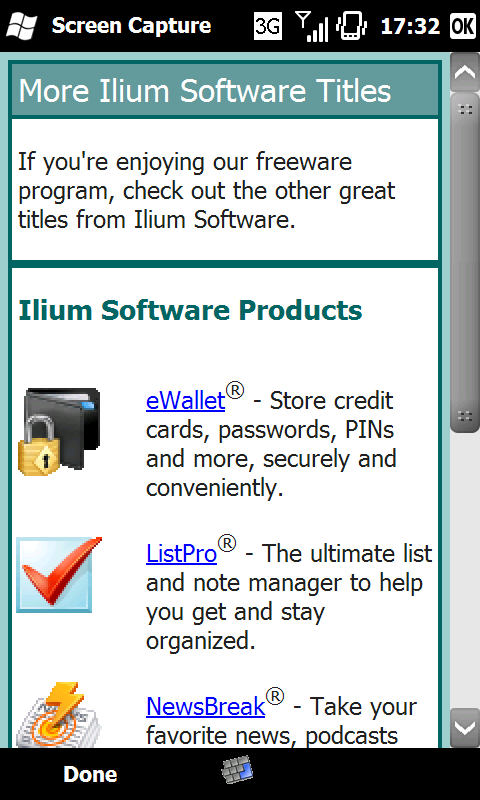One of my main problem with having a windows mobile phone and a linux netbook is how to copy files from the netbook to the pocket pc and the other way around. In my Android I have an application that solves me the problem, aFile, which transforms you phone on a mobile server you can browse via a web-browser on your pc. But, alas, my problem is on my Windows mobile pc and not on my Android… that was until link8506 dropped is Wifi Remote Access on Xda-developers forum. And thank God he did 🙂 And the best part is… the application is also available on OMarket, meaning you can download it directly to your pocket pc.
So let’s check the Application it self.
When you start the application you are greet with the below screen where you can change a lot of stuff, but most important, to enable the remote access
Here the Remote access is already enabled
Once that’s done you just type the ip address on a web-browser and, put in the password you choose before and your good to go.
The server offer the basic file/folder operations like rename, delete, add folder, upload file, among other. For a full description of the operations please check the application thread on Xda.
Here are some screens of some of the operations I made.
Conclusion:
Pros
- Efficient
- Just what I was needing for my daily work;
- Secure, you need a password to open the “file server”
- Basic operations are there
Cons
- The interface could use a little work (but it’s great as it is)
Classification: 9/10 Let’s wait for version 2.0 to give a perfect score
Links
Xda-developers news about the application
Xda-developers application thread
Technical sheet:
- Application tested on Samsung Omnia 2 I8000
- Review written on the web application via “Firefox” 3.6.3 for Windows Vista
- Computer used: Asus Laptop (don’t recall model) running Windows Vista
- Screen shots of pc actions where taken using Fireshot extension for Firefox
- Screen shots of pocket pc action where taken using Ilium Screen Capture for windows mobile
- Pictures uploaded to dropbox for usage via Droppedboxx for windows mobile